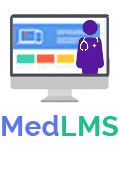Lesson Settings
The Med LMS lesson settings screen is where you can set global options that will apply to all lessons on your site. Lesson settings are organized into a few sections, outlined below.
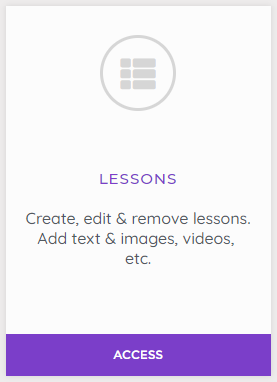
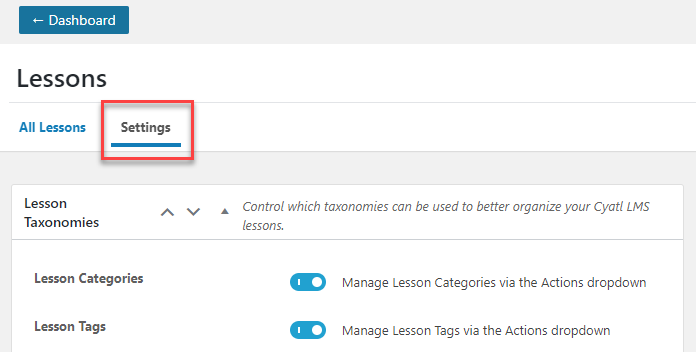
To access lesson settings: :
- In your Med LMS Courses Dashboard area click on LESSONS.
- Click the Settings tab
Lesson Categories & Tags
Using lesson categories & tags is completely optional, but they provide an additional way to organize your lessons.
- Med LMS Lesson Categories: This enables you to organize your lessons into custom categories that are only available for Med LMS lessons.
- Med LMS Lesson Tags: This enables you to organize your lessons using custom tags that are only available for Med LMS lessons.
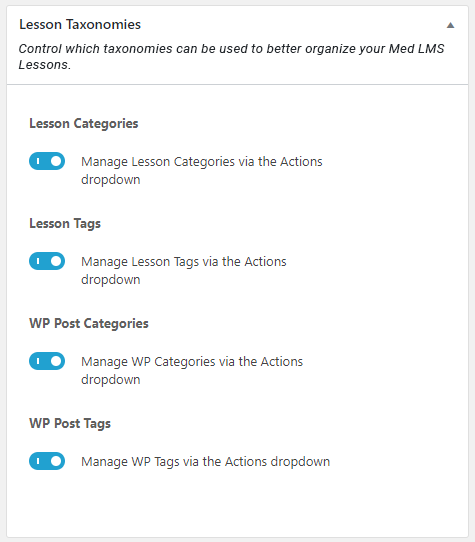
Managing Categories & Tags
You can manage (add, edit, or delete) the Med LMS Categories & Tags via the Actions menu:
- Navigate to Med LMS > LESSONS
- Select the Actions dropdown menu
- Select your desired menu option
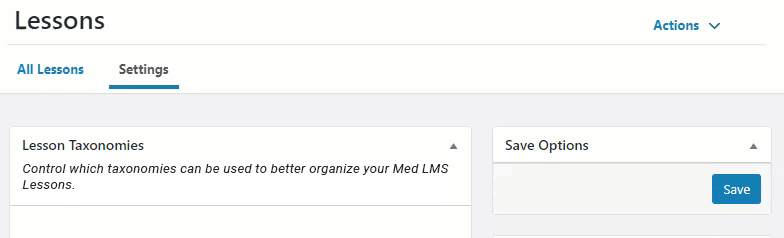
Custom Post Type Options
These options will apply globally to all Med LMS lessons on your site:
- Search: Enable this setting if you want lessons to be included in search results when using the default search form on the front-end of your site.
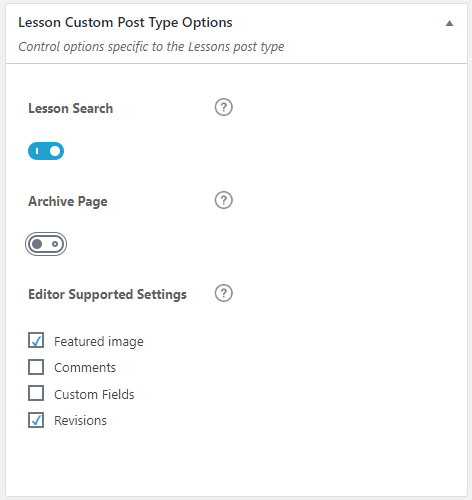
NOTE
Search has nothing to do with Google search results. Google will index