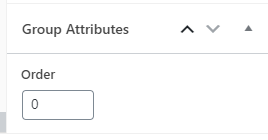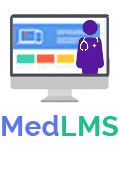Group Page
The Group Page content area is where you add a group title, description and featured image for your group. This is what people will see before they enroll into (or purchase) access to the group.
Med LMS will automatically add a course table with a list of courses associated to the group below the group description. Group Page content is your own custom information that will be displayed when the page is loaded underneath the “Group” tab.
Where to Add Group Page Content
- From your Dashboard click on Groups
- Click on the group that you would like to edit
- You will automatically land on the Group Page tab
- You can immediately start adding your group description
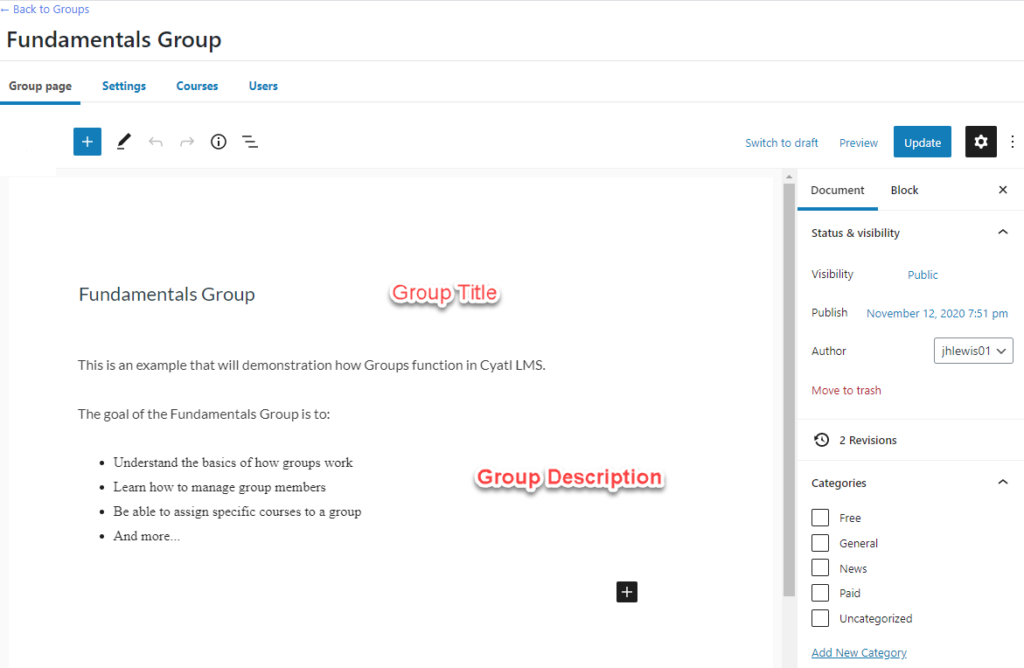
Group Title
Your group title is the first thing you’ll see at the top of the editing screen.
Group Description
Everything below the group title is a blank canvas for you to add your description. This is powered by the same editor used throughout Med LMS.
Group Featured Image
The featured image is the main image associated with your group. It will be displayed near the top of your group page. It is also the image Med LMS will display in the course grid.
- Look for the Featured Image panel in the sidebar (make sure you’re viewing Document settings, not Block settings)
- If not already open, click on it to open it
- Click Set featured image
- Choose an image from your Media Library, or upload a new one
- Click the Select button at the bottom
Group Attributes
In the group attributes section you can specify the order of the groups (helpful if using Menu Order), as well as set a parent group if you have enabled the Group Hierarchy setting.
- Group Parent allows you to select a parent group for the current group being edited. Group hierarchy is level-based. This means that any user enrolled in the parent group will have automatic access to the sub-groups. A user can however enroll into a sub-group by itself, without gaining access to the parent group.
- Menu Order allows for controlling the order in which the groups appear. For example, when courses are listed via the Med LMS Group List block when the “Order by” option is set to Menu.